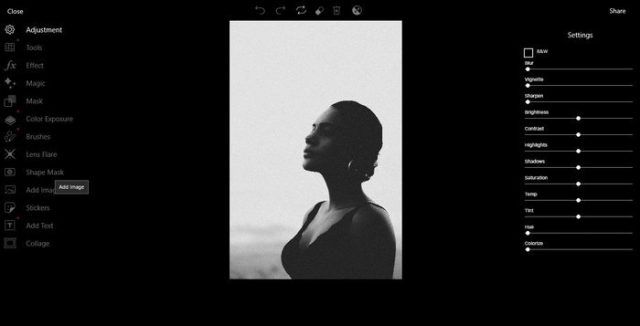A few days ago we explained how to load fonts with images in Photoshop. An outcome that brings great creativity to the designs that contain it.
A similar procedure exists, which, instead of including letters, consists of using two images to merge them. Technically it is known as the “double exposure effect”.
This effect can be created in Photoshop, but as we always say, if you can’t handle the software as much as you want or if you can’t buy a license to use it properly, then you don’t have to worry because it’s not the only program that exists with such a function.
Below you’ll see some of the best Windows-compatible programs, which offer the option of merging two images to create the desired effect, in addition to other benefits.
1. GIMP
It is practically the free version of Photoshop, so we can do many of the same things as with the Adobe program and one of them is to run the double exposure with a couple of photos.
It’s a somewhat complicated program at first, but it offers unparalleled quality and editing alternatives, including double exposure.
As shown in the image above, the background image, the human figure disappears completely, leaving only the silhouette and inside the fill image.
Click here to download GIMP.
2. AudoDesk Pixlr
With its Windows desktop application, Pixrl wants to match the preference that users have for its web version. In the software, it offers more great functions and also without costs.
In “Refine” we will see the option “Double exposure”, from there we can load the two images and press “Apply”, after that we will not be able to adjust the second layer, so we want to recommend it as the first option to try before getting involved with a program like GIMP, for example.
Here you can get this software.
3. Zoner Photo Studio
Another of the’alternatives to Photoshop’ that differs from this program in that it is very easy to use, with simple controls, but a similar utility.
Apply the splash colour effect to your photos with these free editors
In “Editor” we will add a second image by clicking on the “Layer” option. However, it is possible to add more than one layer for an even more interesting effect.
4. PicsArt
Also known for its mobile version, PicsArt also has a version for Windows 10 that gives us great possibilities to transform a simple photograph into a work of art.
Here we can also merge two or more photos in a simple way. It is only recommended that the image that will serve as a base has a white background, then you must click on “Add image” and add the second layer. Adjust the images and, in “Fusion Mode”, click on “Lighten”.
5. Fused
The goal of Fused is to combine several images into one, which can go from several layers in the same background (without the background image disappearing) or many bases and fill images.
After merging the images you can add several filters to complement the image.
Here you can get this wonderful software for Windows.
6. FotoPhire
Last but not least, we recommend using FotoPhire, which as shown in the reference image, projects another layer on the base image with the degree of opacity desired by the user.
In “Textures” >”Double exposure”, you can apply this effect. If you prefer, instead of uploading two images, you can use a preloaded image of the program.
Which do you prefer?
All the options are free, just enter each of the links above to complement the image of each software and know which one of they fit your needs. However, we can assure you that whatever you choose will do you a lot of good; you will be able to put all your creativity into your new images.