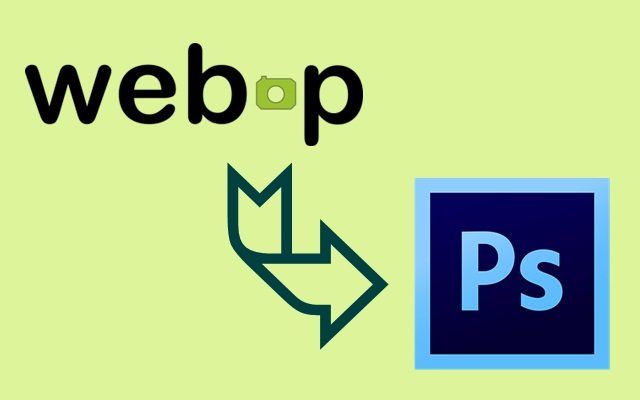How to import WebP format images in photoshop? WebP is an image format created by Google developers, which is very similar to PNG and JPG, but the images that have that extension are smaller, allowing you to enjoy the quality of photographs or any other graphics file without occupying much space in your storage place.
If you still do not know about this format, some image editors have not added support for WebP and therefore do not recognize or accept images with that extension.
Photoshop is the most used image editor in the world. But that does not mean that he can do everything or that we will never have problems with the functions he offers or for those that are still absent.
This situation can bring us many disadvantages if, for example, a client gives us a photograph with that format and we should edit it in Photoshop. So far the Adobe program is not compatible with that format, but that is about to change.
WebPFormat
Although it is not a proper method of Photoshop, there is a way for that software to open and let you edit images in WebP. To achieve this, we must download and install the WebPFormat plugin, whose name reveals the only function that it executes.
In this link, you can download the appropriate version of WebPFormat for the architecture of your computer. Unzip the obtained file and copy the file named “WebPFormat64.8bi”. Now, we must paste that file into the “Plugins” folder of our Photoshop. We find that folder in C:\Program Files\Photoshop\Plugins or a very similar path.
With this, we will have correctly installed WebPFormat, and we can open a WebP file from Photoshop. It is important to know that maybe not all the editing software tools can be used in this type of images. So we should only try each of them to know what to expect.