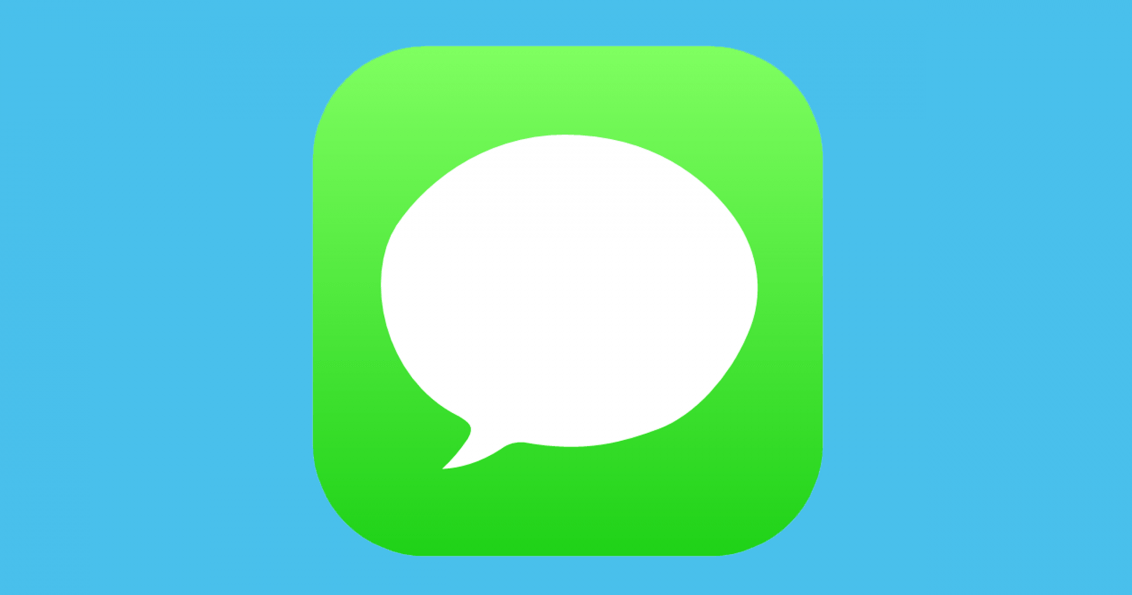With the release of macOS 10.13.5 High Sierra, the entire message ecosystem in iCloud is ready.
macOS 10.13.5 High Sierra: How to enable Messages in iCloud
If there are a few days we learned how to activate this feature in iOS 11.4, now is the time to activate it on the Mac, which no longer comes by default.
The steps to follow are:
- Opens the Messages application
- Go to the Application Preferences, Accounts tab
- Select the Messages to account in the left sidebar associated with the Apple ID you have in the iCloud control panel in system preferences
- Click the Activate messages in iCloud checkbox
And the feature will be active. You will see that on the right there is a Synchronize button now. This button can be used to force synchronization of messages, for example, when you have been working with your computer without internet for a while and for some reason the messages have not been synchronized.