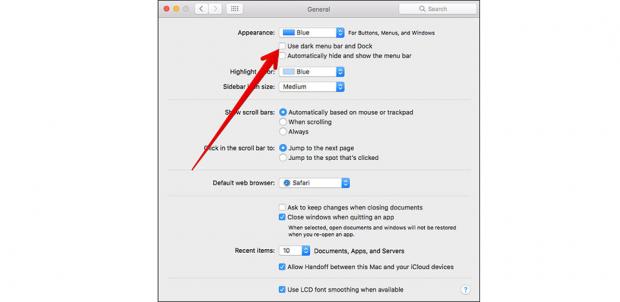In the article, will share tips for you on MacOS about how one can activate Sierra Dark Mode for Mac eye protection at night.
This is one of the best features which surely MacOS deserves. When this function is enabled, it will change the look of the Mac entirely. This new interface help users when using at night. This will ease the eye stress and makes a better sleep at night.
Whenever you use MacOS at night, this mode should get enabled always. Although the new interface may have some limitations of functions in MacOS. But the benefits that the new mode brings are really good. And if you also wish to enable Dark Mode on Mac, please follow the instructions below.
– First you have to click on the Apple logo in the upper left part of the screen.
Method to Activate
– Then access to the System Preferences just like the picture below .
– Select General menu as seen below.
– Then you will find the Menu Bar and Dock Dark Use and then tick to activate Dark Mode. Escaping the home screen to see the changes on the Mac interface.
– To disable this mode, then simply follow the above steps and remove the tick in the Use Dark Menu Bar and Dock .
Note: – When Dark Mode is activated, the blurred background gets a lot darker in the Dock. There are also options in the Menu that can also be switched to dark. Currently, this works with the only Apple’s own applications support Dark Mode Menu bar. Although the third-party applications will display dark mode but it lacks transparency. – it does not have any impact on other features of MacOS interface.