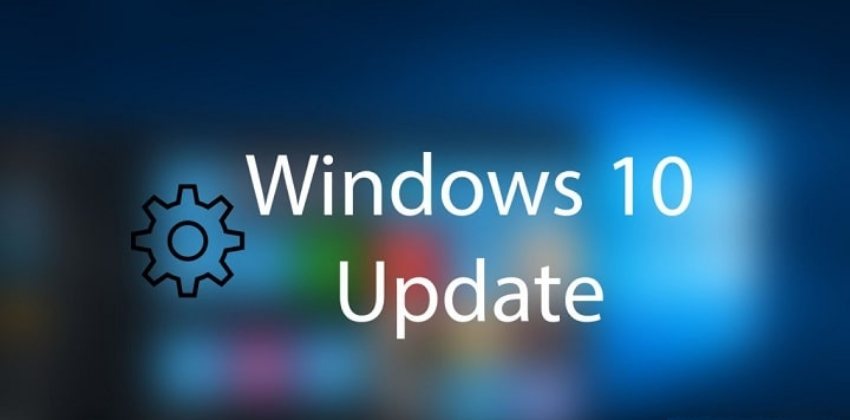There is no secret that sometimes windows fail to install the updates that Microsoft releases causing a Windows 10 Update Stuck. In most cases the problem stems from the Windows Update service. Sometimes a service restart can solve the problem and continue the update installation process to get rid of Windows 10 Update Stuck.
To solve Windows 10 Update Stuck problem. There are several ways, including the list of services on your system (look for services (Services) at Start and press Enter menu. So you just have to find the Windows Update and then select the Restart option ). But there is a much easier way from the command line (command prompt) or PowerShell. You just have to type these simple commands on Run box.
We will see two different commands. First of all you will need to open the Command Prompt with administrator rights by typing CMD in run. So in the search type the “cmd” and when you see the icon you’re interested in, right-click on it and “open as administrator.
Windows 10 Update Stuck
First of all, we will stop the WINDOWS Update service: Copy and paste the following command in CMD console:
net stop wuauserv
If you restart your computer, the Windows Update service will start automatically. Otherwise, you can use the following command to start the service :
net start wuauserv
These commands are only to restart the Windows Update service, and not to restore (reset). As reset process is a much more complex process that involves many other commands.
We know that many times a simple restart of the Windows Update service helps in many cases to move the Windows Updates 10 that are stuck during the download process. The above solution does not work in 100 percent of cases.
In fact, it is proven that sometimes it does not work when you are trying to install cumulative updates . And in this case the only thing we can do is just wait until Microsoft itself gives a solution for Windows 10 Update Stuck.