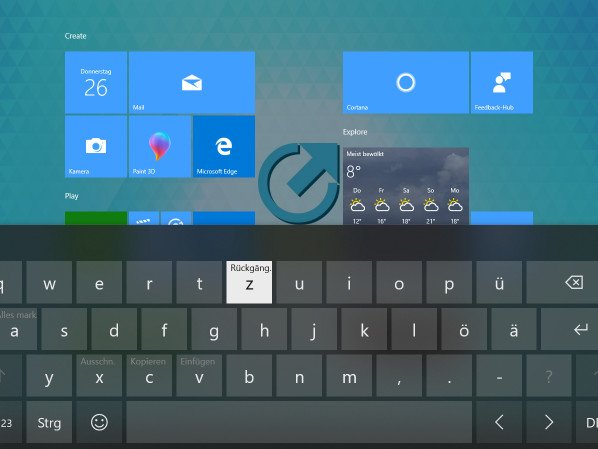You can save a lot of time with Windows 10 by using keyboard shortcuts. We have compiled what we believe to be the most important shortcuts for you, so that you can use Windows even faster.
The days when Windows only worked on bulky desktops and heavy laptops are long gone and the operating system can now be conveniently controlled by touch gestures on many devices. But to get the most out of it you are still best positioned with keyboard and mouse. This is the only way to access the many keyboard shortcuts supported by Windows 10.
Windows 10: Overview of the most important key combinations
With the Windows 10 hotkeys, you not only get too many places in the operating system faster, but you can also perform many actions much faster. Here is a small selection of what we consider the most important key combination of Windows 10.
CTRL + C, CTRL + X and CTRL + V: With these three hotkeys you can copy selected text or elements to the clipboard, cut and paste them at another location. Thanks to the Windows clipboard, this works system-wide with many programs from Word and the File Explorer to image editing programs.
CTRL + Z and CTRL + Y: Undo action and repeat action. Works system-wide in most apps and is helpful after accidentally deleting elements, or if you have done something wrong in an image editing program.
CTRL + ESC: Opens the start menu.
CTRL + HIGH + ESC: Opens the Task Manager.
CTRL + ALT + TAB: Shows the app changer with window previews for the current desktop.
CTRL + mouse wheel: Zoom in or out of selected element, as well as zoom in many apps. Also works with the icons on the desktop.
HIGHPANEL + mouse wheel: Scroll horizontally instead of vertically in open windows.
WINDOWS + A: Opens the Action Center on the right side of the screen.
WINDOWS + C: Enables Cortana for voice input if this is enabled in the Windows settings.
WINDOWS + D: Pressing once reduces the size of all windows and displays the desktop. Pressing it again opens all windows.
WINDOWS + E: Opens the file explorer of Windows 10.
WINDOWS + G: Opens the Windows 10 Game Bar, with which you can create screenshots or screen videos.
WINDOWS + I: Opens the Windows 10 settings.
WINDOWS + K: Opens the Connect menu for wireless devices such as Bluetooth headsets and Bluetooth speakers.
WINDOWS + L: Lock Windows 10. Very practical if you just leave your computer alone for a few minutes.
WINDOWS + R: Opens the Run dialogue to start applications by text command.
WINDOWS + S: Activates the search field in the taskbar, even if you have removed it from there for space reasons.
WINDOWS + U: Opens the display settings. Very practical if you often connect the computer to other screens or projectors and therefore have to make regular changes there.
WINDOWS + X: Opens the alternative start menu, which otherwise appears by right-clicking the start button.
WINDOWS + Arrow key: Minimize (down arrow) and maximize (up arrow) the active window, and align (left or right) on one half of the screen. Automatic left or right alignment activates snap mode, which allows two windows to be simultaneously enlarged and reduced to fill the entire screen at the same time.
WINDOWS + TAB: Opens the task view with a preview of all open desktops and windows as well as the Windows timeline with the activity log.
WINDOWS + CTRL + LEFT/RIGHT: Fast switching between virtual desktops.
WINDOWS + SHIFT + up arrow: Enlarges the open window to the maximum height.