Many unpleasant and fraudulent applications hide in our system to spy on us and try to steal money. The System Checkup application (syscheckup.exe) seems to be a reasonably suspicious uninstaller and registry cleaner. We can not advise you not to try it, but we strongly recommend being careful in doing so.
Removing Syscheckup.exe from our Windows system
How does it work, could I ask? Well, it seems that it only installs with consent. It is not an application that is installed in secret. It works in the background and starts with the system. Therefore, you should be able to locate it in the Task Manager.
SysCheckup.exe is an executable file. It has an interface, like any other application. However, what is suspicious about System Checkup is that it can be found in a background process that is not exactly necessary, mainly to be an uninstaller and third-party registry cleaner. In other words, it does not need to run in the background for those tasks.
How to remove it from your PC forever?
The first thing we must do is uninstall it from the system; the second step should be to clean all remaining SysCheckup.exe files that may remain. Also, you can run a third-party tool to clean up possible adware infections.
- The first step is to go to the Control Panel, then enter Programs and Features.
- We look for Syscheckup and uninstall it.
- After uninstalling the application and restarting the computer, let’s check if Syscheckup.exe continues to work in the background in Task Manager. If it is still there, we will have to take extra measures.
- Two of the best third-party uninstallers are IOBit Uninstaller and Ashampoo Uninstaller.
- Let’s check the registry of the system and delete all the entries related to System Checkup that are with any of these applications.
Search for malware and adware
Finally, we could try to eliminate any type of adware or malware that this application could have added to our system silently. Windows Defender could help us.
- We open Windows Defender and select the first option to perform a scan.
- We are going to select to scan the system ‘ Offline,’ which is the third option down.
- Once finished, we reboot the system.
These are the methods to remove System Checkup from our system. I hope you have been helpful.


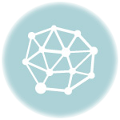

Leave a Reply