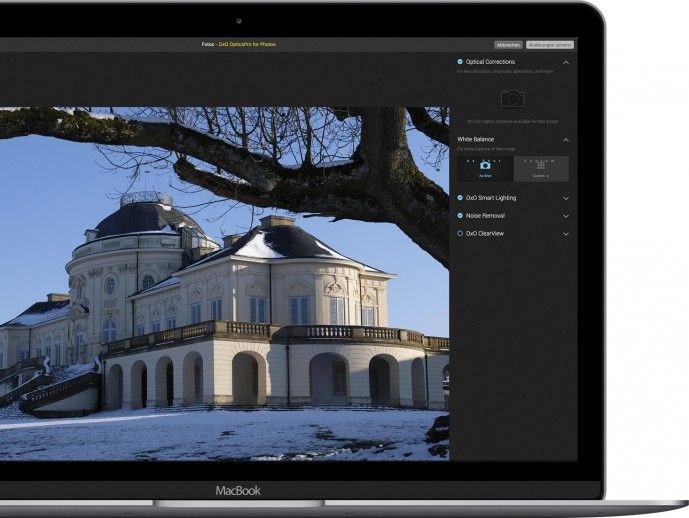Additional plug-ins and external apps make Apple’s MacOS photo app even more valuable. We present the most interesting extensions and programs.
In comparison to the now discontinued iPhoto, the photo app offers far more extensive possibilities for image editing. In addition, Apple has responded to users’ desire to extend the program with plug-ins and improve collaboration with third-party applications. And indeed: Meanwhile, there is an extensive selection of corresponding extensions and apps available in the App Store, among others.
Where are the plug-ins?
At first glance, nothing can be seen in the photo app of plug-ins. Even a look at the settings does not change that. To find out if Apple’s default application extensions are already installed on your Mac, click the “Edit” button at the top right after starting photos. Several new icons and switches will then appear in the upper right-hand corner. Click the second button from the left (three-point circle). A menu will open showing the plug-ins already installed on your Mac.
The fact that entries appear here, although you have not yet added any extensions yourself, is quite correct. When installing certain applications, such as Affinity Photo, Pixelmator or the Graphicconverter, the corresponding extensions for the Photos app are installed at the same time. But even if you don’t have these applications, you may already have some plug-ins on your Mac, but you need to activate them first.
Activating the plug-ins
To enable the Photos app to display and use your plug-ins, you must first turn them on. To do this, open the macOS system settings and click on “Extensions”. Select the entry “Edit photos” in the left column. On the right, you will find all plug-ins installed on your Mac, which you can activate or deactivate later.
You can find additional plug-ins for the photo app on the App Store. To do this, open the menu with the extensions in the photos app as described above and select “More”. The appropriate apps and extensions that are compatible with the Photos app are then listed. Unfortunately, it is not always obvious at first glance whether it is “only” a plug-in or a stand-alone program. You can only find out if you click on the corresponding icon. To install the app, simply click on the “Load” button or on the “Price tag” if the app is subject to a charge.
In addition, some third-party vendors do not make their extensions available on Apple’s App Store, but on your own website, either for a fee or free of charge. To do this, you must know the provider’s Internet address – or you can simply carry out a search using a search engine.
Edit photos with plug-ins
To edit a photo using the functions provided by the selected plug-in, select it first and then open the Extensions menu. There you call up the desired add-on and make the changes and adjustments to the photo.
Please note: Always use the plug-in first and only then use the editing functions of the Photos app, as some extensions simply refuse to work with already edited photos. After you have finished working with a plug-in, click on the “Save changes” button at the top right.
Other Apps
As an alternative to using plug-ins with their sometimes limited functionality, you can also edit your images with external programs from within the Photos app. To do this, select the desired photo, but do not switch to edit mode. Instead, open the context menu of the photo with the secondary (right) mouse button and select the “Edit with” command. Now all compatible apps will appear to which you want to share the photo and edit it if necessary.
What happens to the externally edited photo depends on the respective app. Either it is automatically saved in the Photos library or it must be saved separately and re-imported into the library. In addition, the file format of the photo may change as a result of external processing.
FILTERS FOR PHOTOS
With this plug-in, you can give your photos an individual look, like “Vintage”, “Analog” or “Comic”. The individual filters can also be adapted in detail. Unfortunately, the current version of macOS “High Sierra” used in the test sometimes tends to crash.
Version: 1.0
Developer: Skylum
Price: free of charge
Web: skylum.com
System: OS X 10.9 or higher
LUCID EXPOSURE
With the free plug-in, you can enhance your photos largely automatically with just a few mouse clicks. Simply select the appropriate filter, such as “Outdoors”, “Fill-in flash” or “Remove haze”. If desired, the intensity of the filter can be readjusted.
version: 1.3
Developer: Athentech Imaging
Price: free of charge
Web: www.athentech.com
System: OS X 10.11 or higher
AFFINITY PHOTO
The popular Affinity Photo, which aims to compete with Adobe’s Lightroom and Photoshop, also enhances the functionality of the photo app with some plug-ins, such as “Develop” for developing RAW files or “Retouch” for retouching photos.
version: 1.6.6
Developer: Serif Ltd
Price: 55 Euro
Web: affinity.serif.com
System: OS X 10.7 or higher
PIXELMATOR
Pixelmator is a well-known image editing app for Mac and iPad or iPhone that also works with the Photos app. A few functions of Pixelmator – for retouching and distorting – are available as a plug-in for the Photos app and can be used directly from within the application. However, this requires the purchase and installation of Pixelmator.
version: 3.7
Developer: Pixelmator Team
Price: 33 Euro
Web: www.pixelmator.com
System: OS X 10.11 or higher
INTENSIFY
If, on the other hand, you want to enhance your color photos and enhance colors, contrasts or details, you should take a look at Intensify. The app, also developed by Macphun, or the plug-in can also be used together with Apple’s photo app.
version: 1.2.3
Developer: Skylum
Price: free of charge
Web: skylum.com
System: OS X 10.9 or higher
NOISELESS
With Noiseless, you can tackle image noise more selectively and individually than with the functions included in the Photos app. In contrast to plug-ins such as DxO Optics Pro, photos that are not in RAW format can also be “noisy” here.
version: 1.3.2
Developer: Skylum
Price: 11 Euro
Web: skylum.com
System: OS X 10.9 or higher
TONALITY
Tonality by Macphun is the app and extension for friends of black and white photography. Here you can enhance your images with prefabricated filters or optimize them in detail.
Version: 1.4.2
Developer: Skylum
Price: 17 Euro
Web: skylum.com
System: OS X 10.9 or higher
DXO OPTICS PRO
DxO Optics Pro is primarily used to correct lens errors such as distortion and color fringes in supported camera models and lenses. However, the photo must be in RAW format. You can also improve the image noise, adjust the exposure and change the white balance.
version: 1.4.3
Manufacturer: DxO Labs
Price: 11 Euro
Web: www.dxo.com
System: OS X 10.11 or higher