Learn How to play a YouTube video in the background on Android. Sometimes we want to listen to a song or play a tutorial on YouTube on the smartphone while doing some other task. Such as sending messages via WhatsApp or using an Android app. However, minimizing the video and leaving YouTube, pause playback.
The reason is that neither the YouTube application nor its YouTube Goes lighter version has background playback, which would eliminate this inconvenience.
Based on this, we will present some options that allow us to continue enjoying YouTube videos on the phone in the background.
Through browsers Google Chrome, Firefox and Microsoft Edge
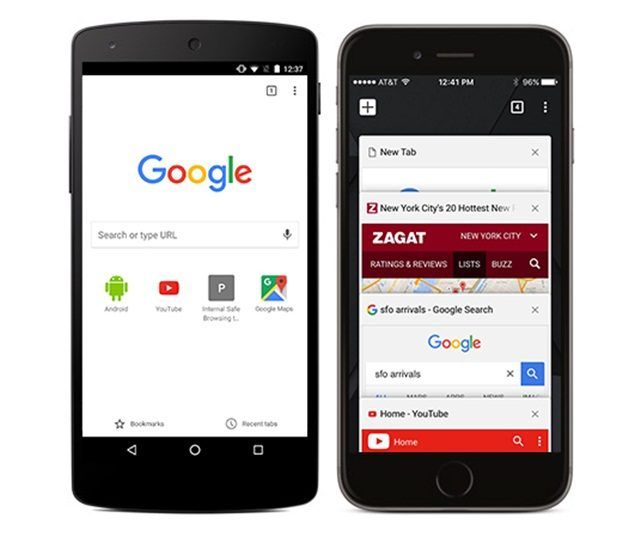
How to play a YouTube video in the background on Android
Step 1: Open Chrome, Mozilla Firefox or Microsoft Edge, then go to the upper right corner, touch the icon with three points and then enable the option “Desktop site.” Once this option is enabled, all the pages viewed from Chrome will look similar to the desktop version of that browser.
The Step 2: We open YouTube in the browser.
Step 3: After that, you can play any YouTube video, and by minimizing the browser you will realize that you will still hear the audio. Also, the “Speaker” icon will appear in the notification tray that you can use to play or pause the video.
Minimizer for YouTube

It is a free application developed by third parties, with which we can see YouTube videos in a small window minimized on the smartphone screen. This app also allows you to hide the entire player from the screen while keeping the video in the background.
Step 1: Download the application, open it and play some YouTube video.
Step 2: Once this is done, we will see an icon in the form of “Ghost” at the bottom of the screen. By clicking on this icon, the video player will hide and enter “ghost mode.”
Step 3: Like the browsers, this application will show an option in the notification tray. From which we can play, pause and repeat the video. It will also be possible to play the following video in the background if we accept that option.
Floating Tube

That is another third-party application, whose goal is to play YouTube videos. That is very similar to “Minimizer for YouTube,”. Since it also allows you to watch videos in a small minimized window.
Step 1: Download and run this app.
Step 2: At the moment of playing a video, So, next, a small minimized window will appear with a pop-up icon of the application. To play the video in the background, just touch that icon, and the video window will disappear.
It should be noted that the application’s icon will remain visible on the screen. It is a small element, so it will not be too annoying. As with the other options, it also has playback controls in the notification bar.






Leave a Reply