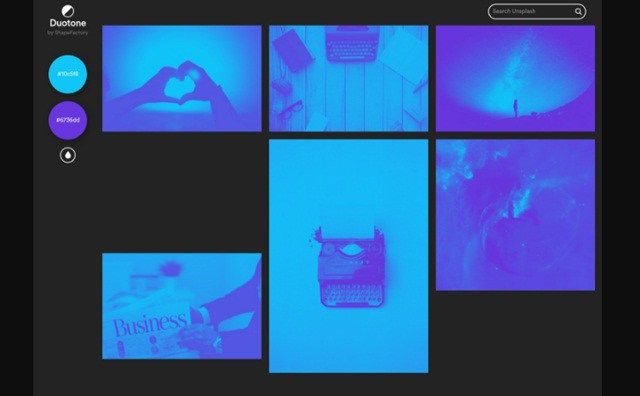We tell you How to create Google keyboard shortcuts in Android? We tell you how you can write on the Google keyboard much faster using the keyboard shortcuts that, we will create ourselves.
There are applications so complete and with so many options that it is almost impossible to control them completely. That makes us lose many possibilities in apps that we already have installed merely because of ignorance.
One of the most used applications is the keyboard, and if we use the Google, Gboard, we can write faster than usual especially if we type and do not want to dictate with a voice or slide your finger across the screen.
For this, we are going to activate the keyboard shortcuts in the custom dictionary.
How to create keyboard shortcuts
To create shortcuts on the Google keyboard, we have to go to the Settings, by clicking on the lower right corner of the comma, next to the emoticons. If we press the key, several options will appear. One of them is a nut, the settings icon.
When we press, we choose the Gboard Keyboard Settings option. That will give us access to the settings, and there we go to Dictionary, Personal Dictionary, English and click on the + key in the upper right corner. That can change if our language is different but the steps are the same.
Once that is done, we will put the word that we want to appear in the upper part and the shortcut in the lower area.
From that moment when we write the shortcut will appear in the suggestions of the keyboard. We just click on it when it seems and it will be written alone.
Also, if our account is Gmail we can synchronize the words from one mobile phone to another, something handy if we use several devices. Of course, it does not work if the account is from GWork.
What to do if it does not work
But this trick may not work on all phones because of the configuration of the keyboards. If it is our case, we have to do two things.
On the one hand, we have to make sure that we have the same language configured precisely as the keyboard we have installed. For example, if we create shortcuts in Spanish but we have two different languages installed, perhaps the autocomplete function searches the dictionary of the other language.
On the other hand, it is convenient to delete the data and the cache of this application. That is how we have managed to make it work on several phones.
For this we go to Settings, in the Applications section, we open GBoard and click on Storage, deleting the Data and the Cache.