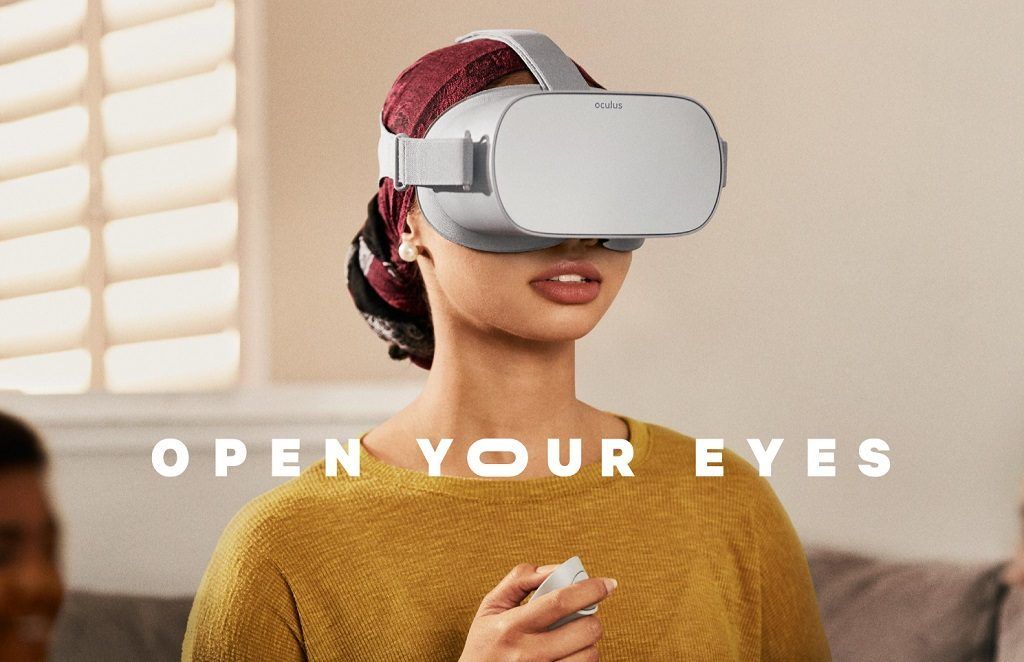The Oculus Go stand-alone VR glasses have been available since May 1, 2018 and attract newcomers to VR at an affordable price. But even old hands with PC glasses could like the new headset, thanks to good image quality, so that you can quickly watch a 360-degree film at home or on the road as well. A way to transfer movies and other files from your PC to the Oculus Go is shown in a short tutorial.
Feeding Oculus Go with files from Mac and PC
To transfer files from a PC or Mac, you need a connection to the Oculus Go via USB cable. Data exchange on the PC is very simple, you only have to allow data access in the headset in the settings. Then open the corresponding window via Explorer and display which files are available on the VR headset.
With the Mac, things get a little more complicated, because it doesn’t work with onboard resources alone. You need an app to manage the data exchange. VR Scout recommends the free tool Android File Transfer, which can be downloaded directly from this website from the developer Google. When the Oculus Go is connected, you start the tool and allow access to the PC as with Windows in the headset. Now a window should open on your Mac and show the content on the Go.
The procedure is worthwhile in both cases because the Oculus Go does not currently show how much flash memory (32 GB or 64 GB in total, depending on the model) is used. The system only issues a warning if there are still 2 GB or less available. File Transfer, on the other hand, allows users to control how full the memory is and remove unused apps or videos as needed.