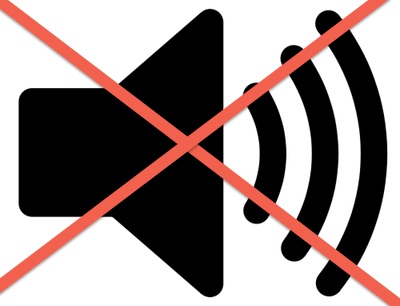Browser Disable Autoplay for Chrome, Firefox and Internet Explorer. Tired of videos that turn on automatically and can turn off only when they liked, bad loud music and advertising? We have a solution for your headache.
Social networks and online services are gradually taking our brains and online traffic. But its really hard to blame them. There are many annoying advertising and promotion that Auto Play on your browser. But if you, like me, do not really like the sudden loud sounds from the movie that you did not plan to watch, or if you want to avoid auto run of video advertising on your browser to save your bandwidth. Here are a few options of external and internal lock for popular desktop browsers.
Let’s start with the fact that in the Autoplay on Facebook are configured within the social network settings. There is no critical functional imposed in this case. But the history of the scripts and media, which are loaded on the websites without your consent, goes far beyond social networking.
To solve this problem a number of ways; sometimes you have to adjust the setting in the browser, and sometimes you need to install a third-party extension to resolve this problem.
So, for Browser Disable Autoplay if you have the Google Chrome , you can do the following:
View Settings => Advanced => Content settings and in the Flash section select “Request permission to use Flash». Logically, such a tactic would limit only flash scripts, but more intrusive tend to lead the HTML5-elements.
For this purpose suitable small (which is good) plugin. But it is quite reliable (better yet) plugin the Disable Autoplay the HTML5. If the first one for some reason does not work then you can try criptSafe and the Video Autoplay Blocker .
For Browser Disable Autoplay for the Mozilla of Firefox there are two ways to solve the problem. And the first of all is the one which only requires the internal manipulation:
In the address bar we put this “about: config”
Then find the line “media.autoplay.enabled”
Then you just have to switches this setting to false.
And for flash video: Menu => supplement => plugins. The one that you need is called Shockwave Flash, specify “Enable on-demand.”
If you do not want to dig into the settings, there is a good and versatile plug NoSkript . It positions itself as an external protection against malicious scripts, but also will save from annoying autoplay.
For Opera Browser Disable Autoplay:
For HTML5 restrictions suitable plugins Disable HTML5 Autoplay and the Video Autoplay Blocker : the same as for Chrome.
But the easiest way to stop autorun flash-elements is in the address bar. Just put this opera: // settings (or setting => go to the browser settings), select the item on the left “sites” and switch the flash is set to “on demand”.
As you can see, in all major browsers mechanics these settings are practically the same, with slight differences. To be sure to limit autoplay, it is very important to work out a ban on flash and on the HTML5. Because they are plagued with roughly equal frequency.
The only thing that we can do in the case of Internet Explorer Browser Disable Autoplay is the blackout of flash content. This is done as follows: Options => Advanced Options, find the “use a player Adobe Flash Player» and off. Of course, it’s a little radical, and is not always appropriate, but it is better than nothing.
For Safari Browser Disable Autoplay , you can use plug-ins ClickToPlugin and ClickToFlash , or found in the advanced settings, “Energy Saving” section and enable Plugin pause to save power. Simple and elegant by Browser Disable Autoplay!
And finally: Autoplay is not an absolute evil. In the meantime, configure your browsers, and live quietly, without any extraneous sounds, and the annoying flickering of successive frames!